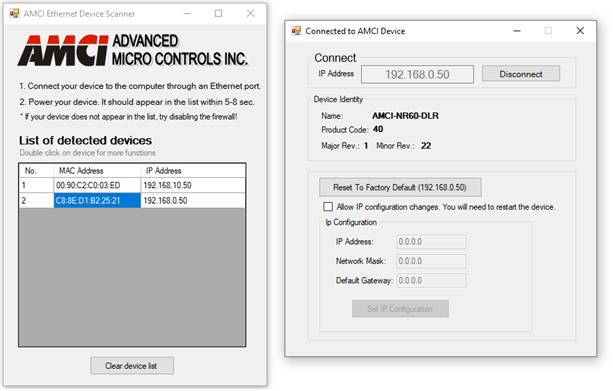Using AMCI's Ethernet Device Scanner
Have you ever obtained an EtherNet/IP device and had no idea what IP address was set? You quickly realize you're in a "Catch-22" situation—there are no mechanical switches to set the IP, and the only way to change it is through Ethernet. But to send a message to change the IP or enable BOOTP/DHCP mode, you first need to know the device’s IP address.
A simple solution is to send a broadcast message requesting all ENIP devices to list their identity. The response includes useful details like product name, vendor ID, and firmware revision, but most importantly, the source IP address. Now you can directly change the IP configuration! However, this only works if the device’s IP falls within your PC’s subnet; otherwise, the response won’t be received.
Subnets effectively manage networks but also create communication barriers. If your PC and device are in different subnets, they won’t be able to communicate using standard IP protocols, even if directly connected. The solution? Use the Data Link layer, which operates with MAC addresses instead of IP addresses, bypassing subnet restrictions.
ENIP specifications require that devices with a preset IP issue ARP requests at power-up to check for conflicts. These ARP frames are broadcast-based, unaffected by subnet limitations, making them ideal for discovering a device’s IP.
How do you monitor ARP frames? Most Ethernet users would turn to Wireshark, a powerful tool for capturing and analyzing network traffic. However, Wireshark captures all traffic, requiring filtering skills to find relevant ARP frames. It's also a large application that takes time to install and update.
Once the IP is found, changing it can be cumbersome if it doesn’t match your PC’s subnet. You must first change your PC’s IP settings, update the device’s IP, and then revert your PC’s settings—assuming your network admin allows it!
Wouldn’t it be great to have a lightweight tool that displays only ARP packets from ENIP devices? Better yet, what if this tool also allowed you to change the device’s IP without manually adjusting your PC’s network settings?
AMCI has just deployed this functionality in the firmware of its E2 network devices. With our simple PC tool, you can discover, customize, or restore default IP settings in seconds—making the process effortless.
How It Works:
The software listens for ARP packets on all PC network adapters.
Power up the AMCI device—our devices issue ARP packets at startup.
The software detects ARP packets from AMCI’s MAC address range and displays the MAC and IP address in a list, even if the device is outside the current network!
This tool requires no firmware updates and is compatible with all AMCI devices sold over the years. Try it today for hassle-free IP management!
Example Screenshots:
- Empty List on Startup – Before powering up an AMCI device.
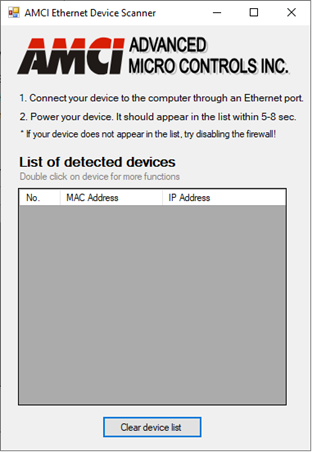
2. Device Detection – Devices appear in the list within seconds, even those in different subnets.
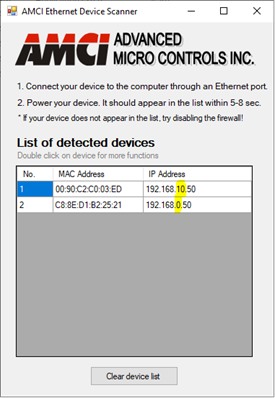
3. IP Configuration – Double-clicking a device in the same subnet opens a window to view and change its IP settings.